This area is known as the browser window, all of the common browsers have them, this is your "window" into the Internet.
Here we have highlighted the browser window area in red.
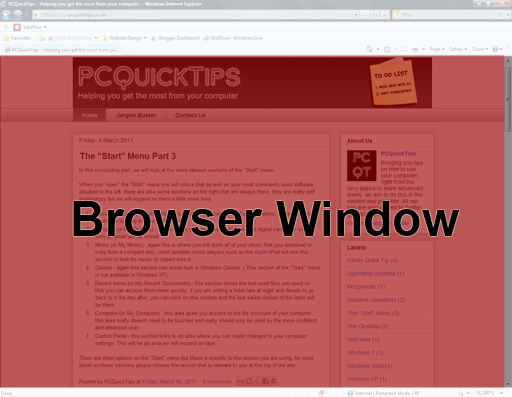
Now we will look at the lower area of the browser, this gives a small about of information about the site you are visiting.
The image below shows the left hand side of the bottom bar, this basically tells you when the site you are visiting has loaded, sometimes this can also display an error, if the site has loaded incorrectly.
The image below show the right hand side of the bar, this side shows a little more information.
As you can see here the bar is showing a symbol that looks like an eye with a red circle and a line through it, if you click on this, Internet Explorer will tell you if anything has been blocked to protect your computer and your privacy.
If you double click on the next icon along that reads Internet you will see that this is a shortcut to your privacy settings.
The next icon looks like a little lock symbol, if you move your mouse over this, a small amount of text will pop up and tell you what Internet Explorer is blocking on this site, this could be annoying adverts which pop up from time to time.
The next icon along is the zoom option, if you click on this a smal window will pop up and ask you which size you would prefer the screen to be viewed, this especially good for people who have poor eyesight.



No comments:
Post a Comment